How to Turn Off Windows 10 Antivirus (Windows Defender)
When installing Windows 10 on a PC or laptop, Windows Defender antivirus is usually directly installed. Windows 10 default antivirus is indeed felt lacking to remove the virus on the PC. That is why many people use antivirus for their Windows from third parties.
In order for this third-party antivirus to not cause damage to the system, it is better to turn off the Windows Defender antivirus or deactivate it. Now, for those who don't know how to turn off Windows 10 antivirus, just check it right now!
There are 3 ways to turn off Windows Defender in Windows 10:
1. Windows Settings
2. Regedit
3. Edit Group Policy
In order for this third-party antivirus to not cause damage to the system, it is better to turn off the Windows Defender antivirus or deactivate it. Now, for those who don't know how to turn off Windows 10 antivirus, just check it right now!
How To Turn Off Antivirus (Windows Defender) on Windows 10?
There are 3 ways to turn off Windows Defender in Windows 10:
1. Windows Settings
2. Regedit
3. Edit Group Policy
How to Turn Off Windows 10 Antivirus Through Windows Settings
- First, click the ‘Windows‘ logo in the lower left corner > Then click ‘Settings‘.
- Second, then click klik Update & Security ‘.
- Fifth, then you will enter the Windows Defender Security Center, just click ‘Virus & threat protection‘.
- Seventh, then on the feature ‘Real-time protection‘ You slide toggle to the left to disable Windows Defender.
How to disable Windows Defender Antivirus through Regedit
- First, open the RUN by pressing the ‘Windows + R‘ then type ‘regedit‘ and click the ‘OK‘ button or press ‘Enter‘.
- Second, then enter the directory file location ‘HKEY_LOCAL_MACHINE \ SYSTEM \ CurrentControlSet \ Services \ SecurityHealthService‘. Like the following picture.
- Fourth, the next Edit DWORD (32-bit) Value will appear. Well, in the Value data section you change to ‘4‘ Then click the ‘OK‘ button. Then restart your PC!
How to Turn Off Antivirus in Windows 10 Through Edit Group Policy
That's 3 ways to turn off Windows Defender on Windows 10, if you have other ways to turn off Windows Defender on Windows 10, you can add it in the comments column.










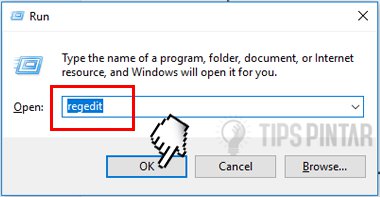




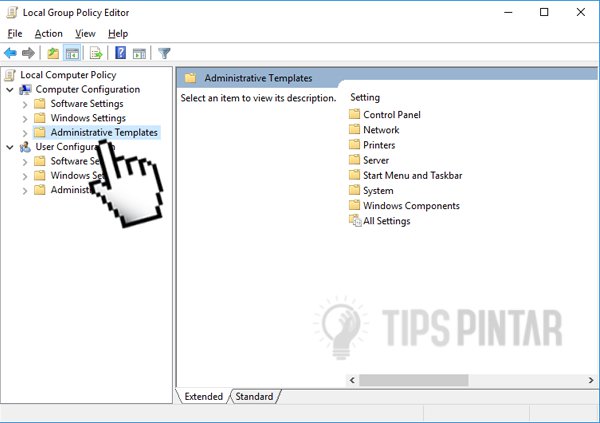




0 Response to "How to Turn Off Windows 10 Antivirus (Windows Defender)"
Post a Comment